If you are facing time sync issue after rebooting your system, this is might be the battery issue which is installed in your computer system called CMOS cell . It is clocked based device which maintain time for your system even you shutdown your system. So what if the BIOS cell stop working properly . There is an internet based time sync feature available in your windows system that can sync your time with the help of internet. When your system connect to internet it will sync your system time according to your Network Time Server which you had configured. By default in Windows it is configured with Windows own NT server.
Below are the steps that help you to configure your time sync setting.
1) First of all check the service related to time sync setting ,which should be running automatically in order to get synced without sync manually every time.
2) Open run box (win+r) > type services.msc > hit enter > Services window will opened
3) Search for Windows Time service
4) Go to properties by right clicking
5) Set start up type "Automatic" > Apply > Ok
After doing this , just open time & date setting by opening Setting > Time & Language .
OR
You can open time & date setting by just right click on time showing below right side on your Windows & click adjust time & date. see below pics

Option Setting In Windows 10, Pic 1
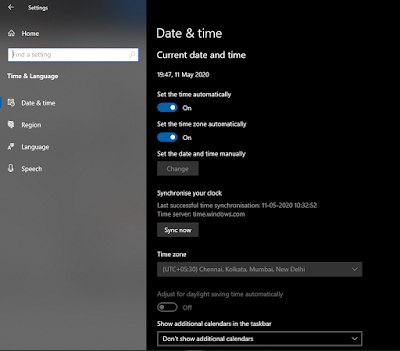
Open Time & Language, Pic 2
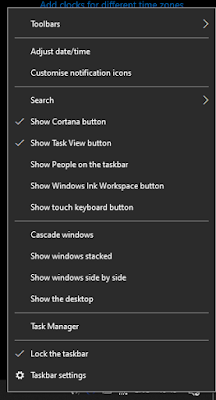
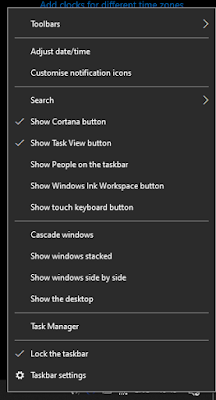
Right click on time on your desktop taskbar, Pic 3
After open the date & time settings , enable automatic time & zone setting & click on sync button if you are connected to internet.

If you want to change the NT server & set your time sync setting with any custom server , click "add clocks for different time zone" on right side.

Here you can see the Internet Time option > Click Change Setting > Type the NT server name > click on Update > Ok

There is a command If you don't want to do this manually , run the below command as an administrator in Windows 10 , That will do your work with an ease.
w32tm /resync /nowait /rediscover

Or just create a batch file & you dont need to run command every time, just run the batch file as administrator.










0 Comments