Hi Guys, In this post I will explain that how you can setup dual boot system by installing Windows 10 on preinstalled Linux OS. For this I am using Parrot 4.9 Linux system. As we know that Its easy to make dual boot by installing Linux over Windows PC,thanks to the GRUB boot-loader which easily can handle configurations of both(Linux,Windows) type of systems.But what if you want to install Windows OS on Linux based system. Its little tricky because when you install the Windows system it by default use the Windows Boot Manger which is not much flexible or handy as GRUB boot-loader. This may be fear of Windows to prevent people using other OS directly with Windows Dual Boot.That's why it is not easy to install or add any other OS on Windows boot manager.It is possible that may be there is any possible way to add another OS (specially Linux). But it is difficult because Windows system don't recognize Linux file system (ext2, 3, 4 etc). So question is that how can you make dual boot your system by installing Windows on any Linux based system. Well, we see that in our this post.Lets start ...
Why? : Some of you may ask why we have to do this. Very first reason is already I have mentioned that if you have Linux running system & you want to make dual boot with Windows. Second, may be you already have dual boot with Windows , and for some reason your Windows system is not responding properly and you need to make a clean reinstall.
Note: I am using UEFI boot environment with GPT disk partition style. Please Make changes accordingly. Also please make Secure Boot option off in BIOS setting.
Before start, There are some points that we have to check in order to make our system dual boot.
i) You should have separate partition (min 30 GB) for installing your Windows 10 system.Use any G-partition Tool & fdisk command for this.
ii) I am using Parrot 4.9 Linux for this guide.
iii) Please make your Linux system up to date with sudo apt-get update && sudo apt-get upgrade command
iv) Your current/default bootloader should be GRUB or GRUB2.
Installing Windows On Linux System: Install Windows 10 on separate partition which you earlier create for it. Be careful when you are doing this. First delete that partition & create again.
After Windows Installation: When you complete the Windows installation. Boot in to it & follow the steps below.
i) Search the cmd prompt in search bar & run it as Administrator.
ii) Type bcdedit /enum firmware . This will list the current saved the all entries of OSs in your system hardware NVRAM.It will looks like below.
iii) Here find your last installed Linux system entry.It should be looks like below.
iv) Copy the identifier code of your previous installed Linux system.
v) Now type bcdedit /set {fwbootmgr} displayorder {guid} /addfirst . Replace the GUID with identifier code. As shown in below picture.
vi) Reboot your system. Hopefully you will get your GRUB bootloader back with old Linux OS.Here you will find the new Windows Boot Manager option.
vii) If in the GRUB OS list you do not find the Windows Boot Manager option. Just boot into your Linux machine (in our case Parrot OS).
viii) The open the terminal & run the command os-prober. This will scan the system & find the installed OS including Windows. Check the output.
ix) After that run the command sudo update-grub or sudo update-grub2. Make sure what version you have, In latest Linux system GRUB have version 2.
x) Reboot system & this time you will find the Windows 10 option in your system.
That's All.
Troubleshooting: If some how you are not able to add Windows 10 in your GRUB menu and you want to get back your Windows 10 Boot Manager as default , just follow the below steps:
i) reboot system & press boot menu function key (F12 in most system). You will get the boot list menu.
ii) Select UEFI > Windows Manager Option (where windows operating system is installed) & hit enter. You will be boot into Windows 10
iii) Open command prompt as Administrator.
iv) type command bcdedit /set {fwbootmgr} displayorder {bootmgr} /addfirst. Where bootmgr is your Windows default boot manager.
v) You can verify the Windows Boot Manager's identifier by bcdedit /enum firmware command.
This will make your Windows Boot Manager default and you can boot direct into Windows system.
Sharing is Caring 😃





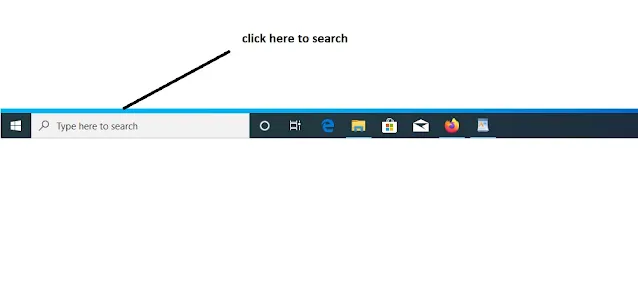



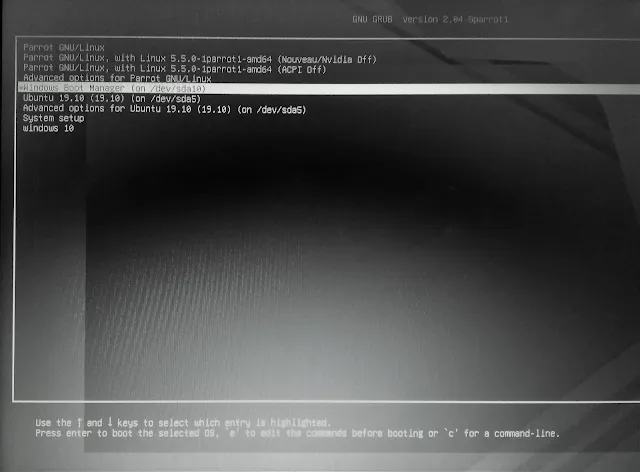








0 Comments