Microsoft recently announced the preview build for Windows 10 as its insider program.The build is available for developer & beta tester as it is under windows insider program. If you want to test the build you can do that by enabling the Windows Insider Programme Setting in system setting.Microsoft is introducing some cool feature via this build so if you are interested you can check it out. Below I am listing the features which will be available in this build.
1)Redesign the Menu Theme: In this build the start menu app background will be entirely change with the help of shortcut button & redesign the icons for the system apps.You can do the advance setting for the theme in Settings > Personalization > Color option in setting.
2) Multitasking With Tabs : Microsoft has added the Edge browser tabs with the classing Alt+Tab quick switch windows options.You can configure this option in Setting > System > Multitasking
3) Personalizing Task Bar: This feature is still its initial stage & not completely implemented yet. This is only available for new users or first logon.
4) Improving notification: Now you can toast your notification by clicking on it & secondly focus assist & summary toast is off by-default.
5) Improving Settings : Microsoft is working on shifting your control panel options to Windows Settings. Now Windows about page will redirect from control panel to Setting > System > About.
There will be more improvements coming that will further bring Settings closer to Control Panel. If you rely on settings that only exist in Control Panel today, please file feedback and let us know what those settings are.
6) Graphic Mode For Calculator: Microsoft has been updated their calculator app. Now Mathematics will be more fun with Windows 10 calculator. If you are Mathematician & Student , it is definitely for you.
7) Improvements in Tablet Mode 2 in 1 Devices: Now detaching your keyboard in 2 in 1 devices , the notification toast will no longer appears and instead will switch you directly into the new tablet experience, with some improvements for touch. You can change this setting by going to Settings > System > Tablet. Some users may have already seen this change on Surface devices. And to address confusion with some users getting stuck in tablet mode on non-touch devices, we are removing the tablet mode quick action on non-touch devices.
Sharing is Caring 😀





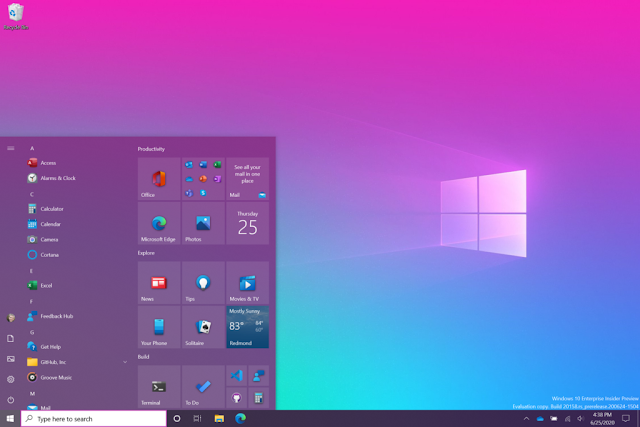











0 Comments