XFCE is a lightweight and modular desktop environment currently based on both GTK 2 and GTK 3. To provide a complete user experience, it includes a window manager, a file manager, desktop and panel. You can install it on any popular Linux Distribution some of those mentioned below with commands.
Ubuntu & Debian:
-To install only core packages of XFCE run below command.It will only install display manager for your system.
sudo apt-get install xfce4
-To install complete XFCE desktop environment.
sudo apt-get install xubuntu-desktop
After installation Use startxfce4 to start an Xfce session or choose Xfce Session from the login manager
Arch Linux:
-To install XFCE in Arch Linux run below command from command line.
pacman -s xfce4
-To install the extra packages which includes plugins and a number of useful utilities such as the mousepad editor.
pacman -s xfce4-goodies
After installation Use startxfce4 to start an Xfce session or choose Xfce Session from the login manager
Fedora:
-To install Xfce using yum, execute the following command as root user. prior to version 22.
yum install @xfce
-To install Xfce using dnf , execute the following command as root user.
dnf install @xfce-desktop-environment
After installing Xfce you can use the "Session" menu to choose an Xfce login instead of a GNOME or KDE login. Sometimes you need to reboot the system.
Gentoo:
-Make sure Xorg has been configured in your system. If it is not install then it recommended to configure it then move further.
- Choose the basic desktop profile which has many of the common settings XFCE needs.
-An example for the amd64 architecture:
-Now the USE variables have been set in /etc/portage/make.conf, it is time to install Xfce with below commands
emerge --ask xfce-base/xfce4-meta
-Run below command If you want to add regular user(s) to the cdrom, cdrw, and usb groups, so that they can mount and use devices such as cameras, optical drives, and USB sticks.
for x in cdrom cdrw usb ; do gpasswd -a username $x ; done
-Update the system's environment variables
env-update && source /etc/profile
-To install graphical terminal For XFCE
emerge --ask x11-terms/xfce4-terminal
-Configure XFCE as default Desktop Environment
echo "exec startxfce4" > ~/.xinitrc
-Start graphical environment
startx
Sharing is Caring 😊




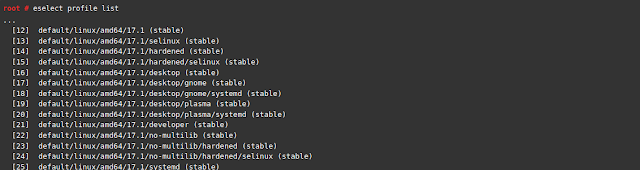








0 Comments