I recently downloaded Cryptomator as I required to upload my password manager database file to one of the online cloud storage service. But as it is a sensitive data file, I want it to encrypt before upload, So I required some tool which can encrypt and make sure that the data is encrypted while uploading to cloud drive. So I decided to download Cryptomator as it is one of the most reliable and trusted opensource tool to fulfill this purpose. I downloaded and installed it and try to create new vault and mount but then I got into trouble as it fails to launch the mount drive when I supply the password.
I searched online and their community blog and help channel, found many other people are also facing this issue with latest versions of the cryptomator for Windows devices. I visited the docs pages of the Cryptomator where I found how this tool can be configured in various platforms and what is the methods and technology it uses to mount and encrypt data. Also I found it uses two main volume types systems to mount its virtual drive and to save the data. (i) WebDAV (ii) WinFSP. Where WebDAV is the default selection for the tool as it uses native net use command to operate.
Enough talks, now let's come into our main topic, how to configure Cryptomator so we don't get any error while mounting the virtual drive or supplying password to mount drive. This guide is also helpful for those users who have non - privilege user account and that might be the main reason it failed to mount and shows ERROR.
This is the Error code which normally we get while mounting / supplying password to Cryptomator vault.
```
Error Code GH1B:GH1B:JCKJ
org.cryptomator.integrations.mount.MountFailedException: java.io.IOException: Command failed with exit code 2. Expected 0.
at org.cryptomator.frontend.webdav@2.0.10/org.cryptomator.frontend.webdav.mount.WindowsMounter$MountBuilderImpl.mount(WindowsMounter.java:130)
at org.cryptomator.frontend.webdav@2.0.10/org.cryptomator.frontend.webdav.mount.AbstractMountBuilder.mount(AbstractMountBuilder.java:88)
at org.cryptomator.desktop@1.16.0/org.cryptomator.common.mount.Mounter.mount(Mounter.java:172)
at org.cryptomator.desktop@1.16.0/org.cryptomator.common.vaults.Vault.unlock(Vault.java:179)
at org.cryptomator.desktop@1.16.0/org.cryptomator.ui.keyloading.KeyLoadingStrategy.use(KeyLoadingStrategy.java:108)
at org.cryptomator.desktop@1.16.0/org.cryptomator.ui.unlock.UnlockWorkflow.call(UnlockWorkflow.java:82)
at org.cryptomator.desktop@1.16.0/org.cryptomator.ui.unlock.UnlockWorkflow.call(UnlockWorkflow.java:37)
at javafx.graphics@23.0.1/javafx.concurrent.Task$TaskCallable.call(Unknown Source)
at java.base/java.util.concurrent.FutureTask.run(Unknown Source)
at java.base/java.util.concurrent.CompletableFuture$UniAccept.tryFire(Unknown Source)
at java.base/java.util.concurrent.CompletableFuture$Completion.run(Unknown Source)
at java.base/java.util.concurrent.ThreadPoolExecutor.runWorker(Unknown Source)
at java.base/java.util.concurrent.ThreadPoolExecutor$Worker.run(Unknown Source)
at java.base/java.lang.Thread.run(Unknown Source)
Caused by: java.io.IOException: Command failed with exit code 2. Expected 0.
at org.cryptomator.frontend.webdav@2.0.10/org.cryptomator.frontend.webdav.mount.ProcessUtil.assertExitValue(ProcessUtil.java:25)
at org.cryptomator.frontend.webdav@2.0.10/org.cryptomator.frontend.webdav.mount.WindowsMounter$MountBuilderImpl.mount(WindowsMounter.java:117)
... 13 more
Caused by: java.io.IOException: Stderr output: System error 67 has occurred.
The network name cannot be found.
at org.cryptomator.frontend.webdav@2.0.10/org.cryptomator.frontend.webdav.mount.ProcessUtil.assertExitValue(ProcessUtil.java:23)
... 14 more
```Here is the actual screenshot
Steps to configure the Cryptomator in Windows 10 / 11 System.
1.Download Cryptomator: Download and install the Cryptomator from its official site , its available for Windows / Mac/ Android / iOS devices.
2.Download WinFSP: However Cryptomator manuals claims that its pre installed in their .exe files of Cryptomator , I recommend to download and install WinFSP from its official repository.
3.Restart your system: You might need to restart your system once you installed both tools in your system.
4.Configure Cryptomator: Now you need to change the settings in the Cryptomator tool.
- Open the Cryptomator tool in the system.
- Click the setting gear icon.
- Click the Virtual Drive tab.
- Change 'Default Volume' option to 'WinFSP(Local Drive)'.
- Close the window.
5.Create your secure vault: Now you are ready to create your first Encrypted Vault / Folder.
- Click the + icon in the Cryptomator main window > select 'Create New Vault' option.
- Choose the name for the Vault.
- Choose custom path for the Vault or It will show you default path for the Vault and click next. (note: It will create a folder which is your vault folder)
- Leave the advance check setting as it is and click next.
- Enter the password for your new Vault folder and click create.
- Your vault will be created successfully.
- Enter the correct password to unlock the vault.
Now you might think this is a very easy process to create the Cryptomator vault folder. But we still have to know how to use these folders and how to use Cryptomator to encrypt our sensitive data. So below are the key points which will help you to know, how to use the Cryptomator tool in Windows devices.
How to use Cryptomator tool in Windows devices.
- Open Cryptomator tool.
- Select the Vault from the side bar that you want to open.
- Click the unlock button on the app.
- Enter the password for the vault (make sure you are entering the correct password).
- Once the vault unlocked , click the reveal drive.
- A virtual drive folder will open.
- This is the place where you can copy / paste your secret data which you want to encrypt before sharing or uploading or secure.
So this is the way you can use the Cryptomator tool in Windows devices until the dev team fixe the issue with default WebDAV method. However if you want to explore the WebDAV HTTP method you will be able to use that method without any issue but make sure the local route network is allowed to use this method. Enjoy the privacy and security along with 'encryption in the core' with Cryptomator tool.






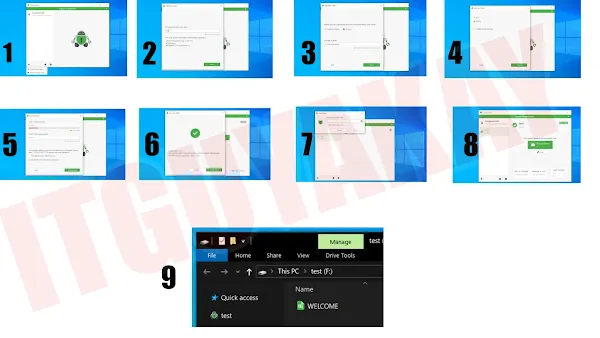







0 Comments